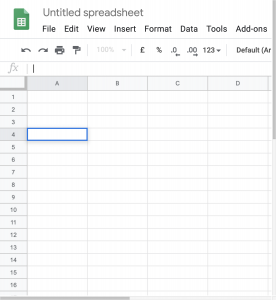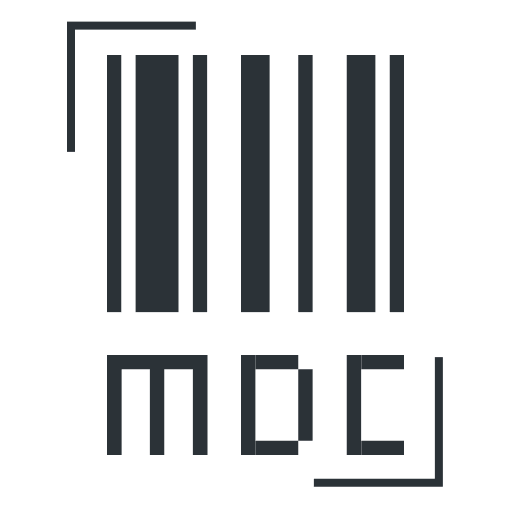The Excel Home Screen
[sayit block=”1″ lang=”en-GB” speed=”1″]
When Microsoft Excel opens, the first screen will show some different layout templates that you can choose from.
[/sayit][sayit block=”1″ lang=”en-GB” speed=”1″]For now I’d recommend choosing the “blank template“.
[/sayit][sayit block=”1″ lang=”en-GB” speed=”1″]After selecting “blank template” you’ll be presented with this screen.
[/sayit]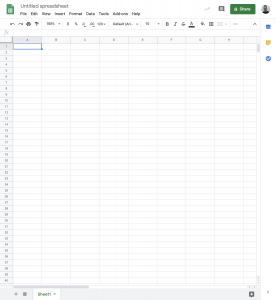
[sayit block=”1″ lang=”en-GB” speed=”1″]
In the centre is the spreadsheet which uses a grid layout to keep things organised.
[/sayit][sayit block=”1″ lang=”en-GB” speed=”1″]At the top is the “toolbar” which is used to add formulas, change the look of the numbers and create tables, as well as other things.
[/sayit][sayit block=”1″ lang=”en-GB” speed=”1″]Also notice that there are numbers on the left of the spreadsheet which show the row number of the cells, and at the top there are letters to show the column position of a cell.
[/sayit][sayit block=”1″ lang=”en-GB” speed=”1″]These help you to identify individual cells in the grid.
[/sayit]