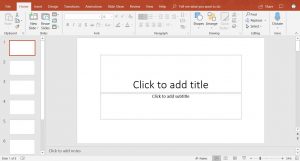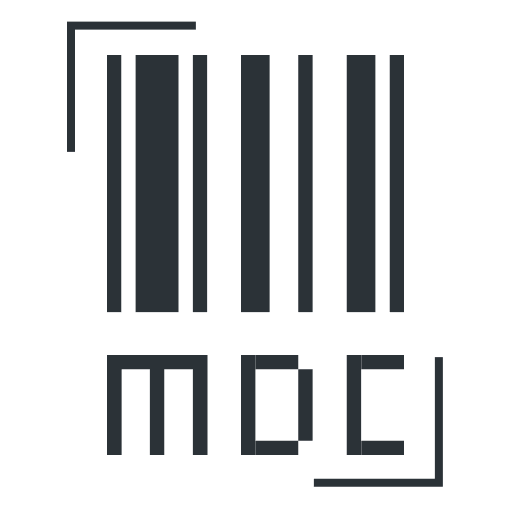The Powerpoint Home Screen
[sayit block=”1″ lang=”en-GB” speed=”1″]
When Microsoft PowerPoint opens, the first screen will show some different templates that you can choose from.
[/sayit][sayit block=”1″ lang=”en-GB” speed=”1″]For now I’d recommend choosing the “blank template“.
[/sayit][sayit block=”1″ lang=”en-GB” speed=”1″]After selecting “blank template” you’ll be presented with this screen.
[/sayit][sayit block=”1″ lang=”en-GB” speed=”1″]In the centre is a “slide” which you’re able to add text, images and animations to and so on.
[/sayit][sayit block=”1″ lang=”en-GB” speed=”1″]At the top is the “toolbar” which is used to style the text, images and animations, as well as other things in the presentation.
[/sayit][sayit block=”1″ lang=”en-GB” speed=”1″]To the left is the “navigation panel” which allows you to see all of the slides in a presentation, and move, add or delete slides.
[/sayit]