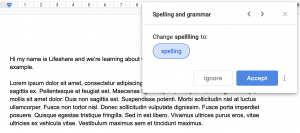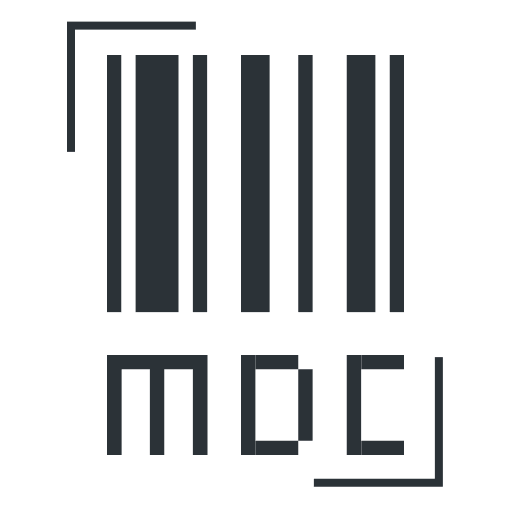Spelling and Grammar
When you are typing in your document, you may notice a red/blue/green squiggly line appear beneath some words or sentences.
[/sayit][sayit block=”1″ lang=”en-GB” speed=”1″]
This is the spelling/grammar tool telling you that something isn’t right. (Red means that there is a spelling mistake and any other colour refers to a grammar mistake)
[/sayit]
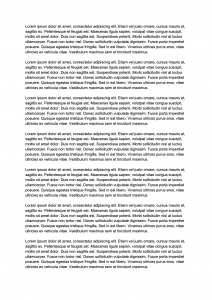
This can either mean that there is a spelling mistake, or that the grammar of the phrase/sentence isn’t quite right
[/sayit]
Word processors have a proofing ‘spelling and grammar tool’.
[/sayit][sayit block=”1″ lang=”en-GB” speed=”1″]
This tool is what checks your document for any errors and adds the squiggly line to notify you.
[/sayit][sayit block=”1″ lang=”en-GB” speed=”1″]
To check these errors, this tool can be along the top toolbar, under the ‘Review’ section.
[/sayit]
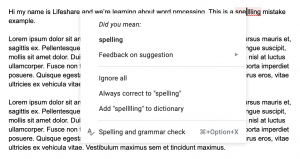
Once you are ready to review the spelling and grammar in your document, click on this tool.
[/sayit][sayit block=”1″ lang=”en-GB” speed=”1″]
A small box will then open in the middle of your screen.
[/sayit][sayit block=”1″ lang=”en-GB” speed=”1″]
Once this window is on your screen, it will then go through any errors in your document.
[/sayit][sayit block=”1″ lang=”en-GB” speed=”1″]
Here you will be given the spelling suggestions and you can make the decision to change it, ignore the suggestions etc.
[/sayit]